启动一个提示对话框,包含对应的标题和信息。
你还可以指定一系列的按钮,点击对应的按钮会调用对应的onPress回调并且关闭提示框。默认情况下,对话框会仅有一个'确定'按钮。
这个API主要用于需要iOS特有功能的场景,比如提示用户输入一些信息等。其他情况下,尤其是仅仅显示一个静态的提示框时,应该使用跨平台的Alert接口。
AlertIOS.alert(
'Foo Title',
'My Alert Msg',
[
{text: 'Foo', onPress: () => console.log('Foo Pressed!')},
{text: 'Bar', onPress: () => console.log('Bar Pressed!')},
]
)
截图

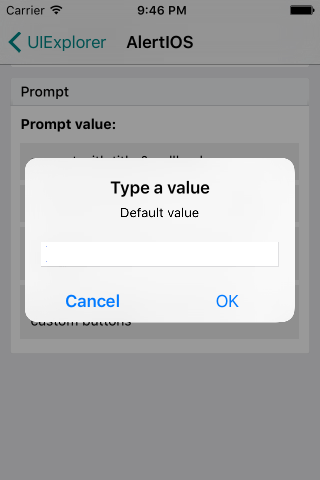
方法
static alert(title: string, message?: string, buttons?: Array<{ text?: string; onPress?: ?Function; style?: AlertButtonStyle; }>, type?: AlertType) #
static prompt(title: string, value?: string, buttons?: Array<{ text?: string; onPress?: ?Function; style?: AlertButtonStyle; }>, callback?: Function) #
提示用户输入一些文字。
例子
'use strict';
var React = require('react');
var ReactNative = require('react-native');
var {
StyleSheet,
View,
Text,
TouchableHighlight,
AlertIOS,
} = ReactNative;
var { SimpleAlertExampleBlock } = require('./AlertExample');
exports.framework = 'React';
exports.title = 'AlertIOS';
exports.description = 'iOS alerts and action sheets';
exports.examples = [{
title: 'Alerts',
render() {
return <SimpleAlertExampleBlock />;
}
},
{
title: 'Prompt Options',
render(): ReactElement<any> {
return <PromptOptions />;
}
},
{
title: 'Prompt Types',
render() {
return (
<View>
<TouchableHighlight
style={styles.wrapper}
onPress={() => AlertIOS.prompt('Plain Text Entry')}>
<View style={styles.button}>
<Text>
plain-text
</Text>
</View>
</TouchableHighlight>
<TouchableHighlight
style={styles.wrapper}
onPress={() => AlertIOS.prompt('Secure Text', null, null, 'secure-text')}>
<View style={styles.button}>
<Text>
secure-text
</Text>
</View>
</TouchableHighlight>
<TouchableHighlight
style={styles.wrapper}
onPress={() => AlertIOS.prompt('Login & Password', null, null, 'login-password')}>
<View style={styles.button}>
<Text>
login-password
</Text>
</View>
</TouchableHighlight>
</View>
);
}
}];
class PromptOptions extends React.Component {
state: any;
customButtons: Array<Object>;
constructor(props) {
super(props);
// $FlowFixMe this seems to be a Flow bug, `saveResponse` is defined below
this.saveResponse = this.saveResponse.bind(this);
this.customButtons = [{
text: 'Custom OK',
onPress: this.saveResponse
}, {
text: 'Custom Cancel',
style: 'cancel',
}];
this.state = {
promptValue: undefined,
};
}
render() {
return (
<View>
<Text style={{marginBottom: 10}}>
<Text style={{fontWeight: 'bold'}}>Prompt value:</Text> {this.state.promptValue}
</Text>
<TouchableHighlight
style={styles.wrapper}
onPress={() => AlertIOS.prompt('Type a value', null, this.saveResponse)}>
<View style={styles.button}>
<Text>
prompt with title & callback
</Text>
</View>
</TouchableHighlight>
<TouchableHighlight
style={styles.wrapper}
onPress={() => AlertIOS.prompt('Type a value', null, this.customButtons)}>
<View style={styles.button}>
<Text>
prompt with title & custom buttons
</Text>
</View>
</TouchableHighlight>
<TouchableHighlight
style={styles.wrapper}
onPress={() => AlertIOS.prompt('Type a value', null, this.saveResponse, undefined, 'Default value')}>
<View style={styles.button}>
<Text>
prompt with title, callback & default value
</Text>
</View>
</TouchableHighlight>
<TouchableHighlight
style={styles.wrapper}
onPress={() => AlertIOS.prompt('Type a value', null, this.customButtons, 'login-password', '[email protected]')}>
<View style={styles.button}>
<Text>
prompt with title, custom buttons, login/password & default value
</Text>
</View>
</TouchableHighlight>
</View>
);
}
saveResponse(promptValue) {
this.setState({ promptValue: JSON.stringify(promptValue) });
}
}
var styles = StyleSheet.create({
wrapper: {
borderRadius: 5,
marginBottom: 5,
},
button: {
backgroundColor: '#eeeeee',
padding: 10,
},
});